Problem – (sun.security.pkcs) Sun Security not found
sun security pkcs not found: The error is coming due to java 8 being switched to java 11 and sun is not found security
Reason of Problem
Some changes were done in JDK security policy that’s the problem is occurring. For this problem, we have jar package and source code.
How to Solve intellij error : sun security pkcs not found
Step 1 : In the compiler’s settings -> Build ->Execution -> Compiler-> Disable in Java compiler:
Step 2 : Use ‘–release’ option for cross-compilation
Step 3 : Then rebuild
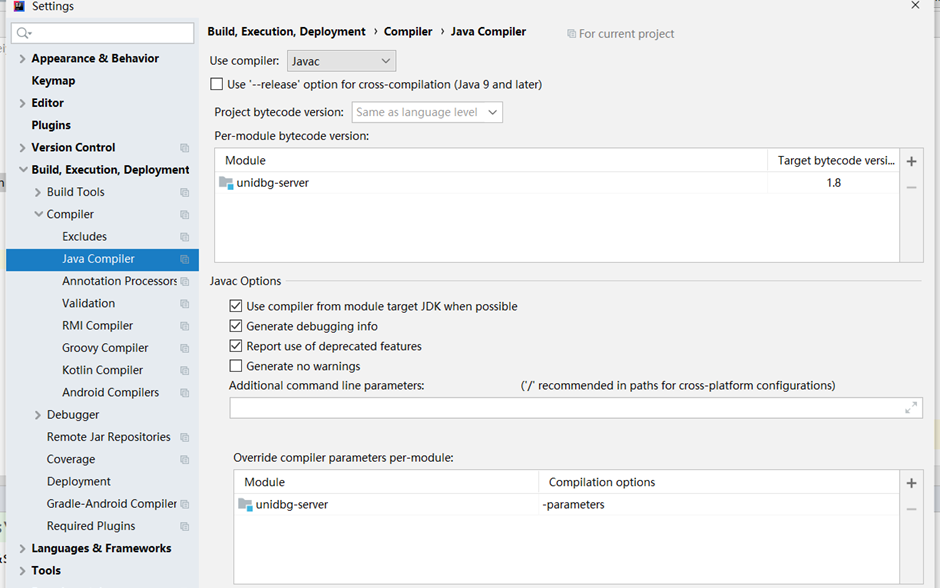
Step 4 : after this apply it
Check it again if no exception comes after build.
If you’ve been developing in Java and using IntelliJ IDEA, you might have encountered a peculiar error that reads something like this: sun.security.pkcs not found. This error can be frustrating, especially if it catches you off-guard and you have no idea where to start looking for a solution. Fear not, dear reader! In this comprehensive guide, we’ll dive into what this error means, why it occurs, and most importantly, how to fix it. We’ll also sprinkle in some humor and light-heartedness to keep things interesting. So, grab your coffee, sit back, and let’s tackle this error together!
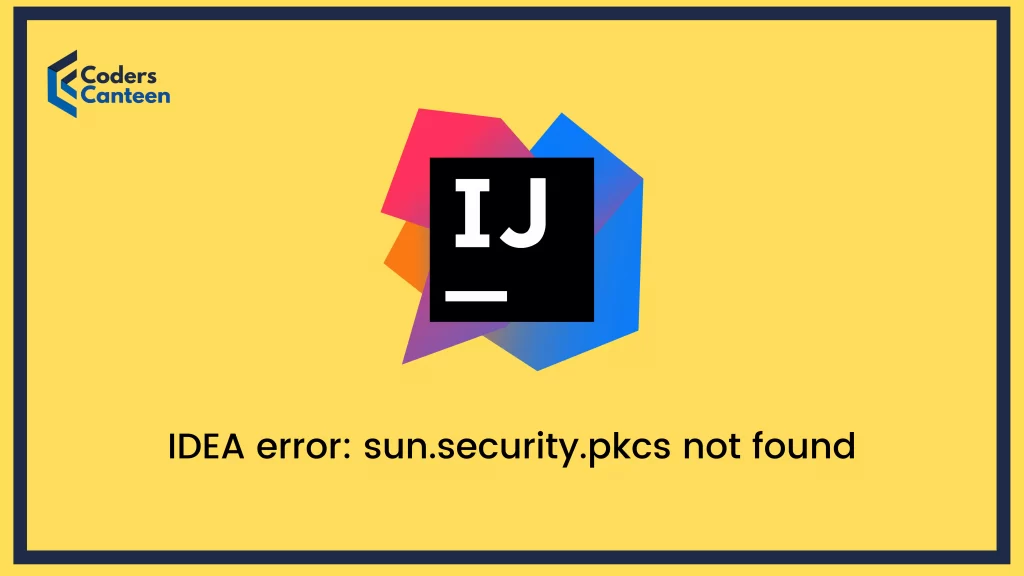
So, you’re minding your own business, coding away, when suddenly IntelliJ IDEA throws a fit and presents you with an error: sun.security.pkcs not found. Your first thought might be, “What the heck is a PKCS, and why is the sun involved?” It’s a fair question and one that many developers have pondered.
Don’t worry; you’re not alone in this. This error is quite common, and there’s a logical explanation for it. By the end of this article, you’ll not only understand what causes this error but also how to fix it efficiently. Plus, you’ll have a few laughs along the way. Ready? Let’s go!
Understanding the Error: sun security pkcs not found
Before we dive into the solutions, let’s break down the error message itself. The sun.security.pkcs part refers to a package within the Java Development Kit (JDK) that deals with the Public-Key Cryptography Standards (PKCS). These standards are crucial for various cryptographic operations, such as signing, encryption, and certificate management.
When IntelliJ IDEA says it cannot find this package, it means there’s an issue with your project’s configuration or dependencies that’s preventing it from accessing this particular part of the JDK. It’s like trying to find your car keys and realizing they’re not where you usually keep them – frustrating, but solvable!
Why Does This Error Occur?
There are several reasons why IntelliJ IDEA might throw the sun.security.pkcs not found error. Understanding these causes will help you figure out the right solution for your specific situation. Here are some common culprits:
- Incorrect JDK Configuration: Your project might be configured to use a JDK that doesn’t include the
sun.security.pkcspackage. - Dependency Issues: Your project dependencies might be misconfigured or missing the necessary libraries.
- Outdated Libraries: You could be using outdated versions of libraries that rely on
sun.security.pkcs. - Module Settings: Your module settings in IntelliJ IDEA might be incorrectly configured, preventing access to the necessary packages.
- Project Corruption: Sometimes, your project files might get corrupted or misconfigured, leading to this error.
With these potential causes in mind, let’s move on to the solutions. We’ll go through them step-by-step, so you can try each one until you find the fix that works for you.
Step-by-Step Solutions
Solution 1: Check Your JDK
The first thing you should do is ensure that your project is using the correct JDK. The sun.security.pkcs package is part of the standard JDK, so if your project is pointing to an incorrect or incomplete JDK, you’ll encounter this error.
- Open Project Structure: Go to
File > Project Structureor pressCtrl+Alt+Shift+S. - Check Project SDK: Under
Project, make sure theProject SDKis set to a valid JDK. If it’s not, clickNewand add the correct JDK. - Check Module SDK: Go to
Modules, select your module, and ensure that theModule SDKis set to the same JDK as your project. - Apply and Rebuild: Apply the changes and rebuild your project.
If this doesn’t resolve the issue, don’t worry. There are more solutions to try!
Solution 2: Modify Your Dependencies
Sometimes, the error can be due to missing or misconfigured dependencies. Here’s how you can check and modify your dependencies:
- Open Maven/Gradle Settings: If you’re using Maven or Gradle, open your
pom.xmlorbuild.gradlefile. - Check Dependencies: Ensure that all your dependencies are correctly listed and that none of them are excluding the
sun.security.pkcspackage. - Add Missing Dependencies: If necessary, add any missing dependencies that might include the required package. For example, you might need to add a dependency for a specific security library.
- Reimport Project: Reimport your project’s Maven or Gradle configuration to ensure all dependencies are correctly downloaded and configured.
Solution 3: Update Your Libraries
Outdated libraries can sometimes cause compatibility issues, leading to errors like sun.security.pkcs not found. Here’s how you can update your libraries:
- Check for Updates: Go to
Help > Check for Updatesin IntelliJ IDEA to ensure you’re using the latest version of the IDE. - Update Dependencies: Update your project’s dependencies to the latest versions. In Maven, you can use the
versions:use-latest-releasesplugin to automatically update your dependencies. - Rebuild Project: After updating, rebuild your project to see if the error is resolved.
Solution 4: Check Your Module Settings
Incorrect module settings in IntelliJ IDEA can also lead to this error. Here’s how you can check and correct your module settings:
- Open Module Settings: Go to
File > Project Structureand click onModules. - Check Module Dependencies: Ensure that your module’s dependencies include the necessary libraries that contain the
sun.security.pkcspackage. - Add Libraries: If any libraries are missing, add them manually by clicking
+and selectingLibrary. - Apply and Rebuild: Apply the changes and rebuild your project.
Solution 5: Rebuild Your Project
Sometimes, a simple rebuild can fix a lot of issues. Here’s how you can do it:
- Invalidate Caches: Go to
File > Invalidate Caches / Restartand selectInvalidate and Restart. - Rebuild Project: Once IDEA restarts, go to
Build > Rebuild Project.
Rebuilding your project can often clear out any lingering issues and get your project back on track.
Also Read:
FAQs About sun security pkcs not found
Q1: What is sun.security.pkcs?
A: The sun.security.pkcs package is part of the Java Development Kit (JDK) and deals with the Public-Key Cryptography Standards (PKCS). These standards are crucial for various cryptographic operations, such as signing, encryption, and certificate management.
Q2: Why am I seeing this error in IntelliJ IDEA?
A: This error can occur due to several reasons, including incorrect JDK configuration, missing or misconfigured dependencies, outdated libraries, incorrect module settings, or project corruption.
Q3: How can I fix the sun.security.pkcs not found error?
A: You can fix this error by checking your JDK configuration, modifying your dependencies, updating your libraries, checking your module settings, and rebuilding your project. Detailed steps for each solution are provided in this article.
Q4: Do I need to install any additional libraries to fix this error?
A: In most cases, you should not need to install additional libraries if your project is correctly configured. However, if specific libraries are missing or outdated, you may need to add or update them.
Conclusion on sun security pkcs not found
The sun.security.pkcs not found error in IntelliJ IDEA can be a real headache, but with the right approach, it’s entirely fixable. By following the steps outlined in this article, you should be able to resolve the error and get back to coding in no time. Remember, programming is often about problem-solving and persistence. So, keep calm, carry on, and soon enough, you’ll be laughing at this error in the rearview mirror.
And hey, if all else fails, you can always try turning it off and on again – it’s the universal solution to all tech problems, right? Good luck, and happy coding!